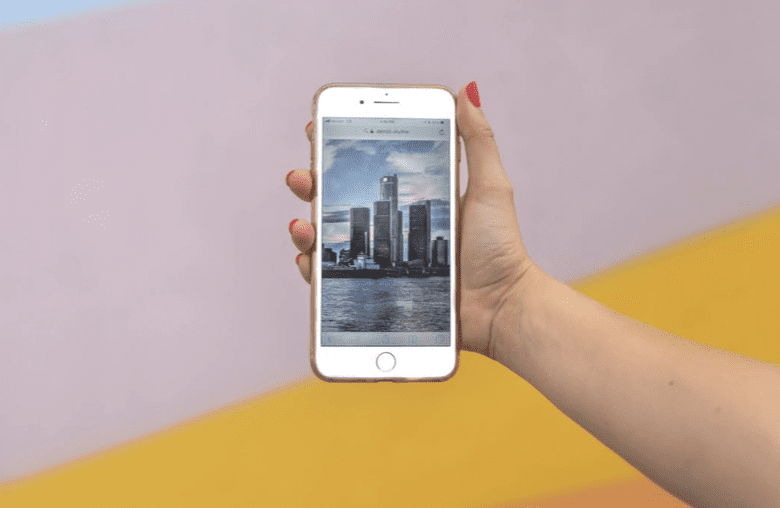Apple recently released information about new iOS 13, and it looks awesome. According to Craig Federighi, Apple’s senior vice president of Software Engineering, “iOS 13 brings new capabilities to the apps you use every day, with rich updates to Photos and Maps, and privacy-protecting features like Sign In with Apple, all while delivering faster performance.”
But this is only a small fraction of the capabilities! One enhancement that has excited users is the ability to share music. But forget AirDrop for a minute.
This is more than sharing files with your best bro. It’s about sharing live streaming music.
iPhone users will be allowed to share music currently playing on their devices. All you need is an iPhone or iPad, and AirPods. The iOS 13 will sync two sets of AirPods, allowing your friend to jam out with you. This even includes sharing sound for videos and YouTube.
Not convinced? Think about that one time you wanted to watch a movie on your iPhone with someone, but you were in a public place. Turning up the volume would only be a nuisance. But with this upgrade, you can snuggle up—or whatever— through your own set of earphones. Genius!
Here is what you’ll need:
- A pair of AirPods or Powerbeats Pro wireless earphones.
- The iOS for iPhone or iPad.
- And one of the following devices:
- iOS 13: iPhone 8, 8 Plus, X, XR, XS, or XS Mini; or an iPod Touch (seventh-generation).
- iPadOS 13: iPad Pro 11-inch; iPad Pro 12.9-inch (second-generation or later); iPad Air (third-generation); iPad mini (fifth-generation).
Here’s how to share:
Lifehacker did a spectacular job breaking this down. There are two options they mention to get you on the go.
Audio sharing by proximity
- Put the two iOS/iPadOS devices near each other while one is playing media from an app like Apple Music or YouTube.
- Both devices will get a pop-up; Tap “Share Audio”
- You can now share media between the two iPhones or iPads. Both users have separate volume controls on their respective devices.
Multi-device Bluetooth pairing
- Put both pairs of Bluetooth headphones into pairing mode (this varies by model—check your user manual or do a quick internet search if you don’t know how to do this).
- On the iOS/iPadOS 13 device you wish to use for playback, go to Settings > Bluetooth
- Tap the names of each unpaired device to connect both headphones.
- Both headphones will now play the same audio simultaneously, but volume and playback can only be controlled on the iPhone/iPad.
The update goes live in the fall, which is right around the corner, so go snag your friend or family an extra set of AirPods.
The post Here’s How to Use Apple’s New Music Sharing Feature for iOS 13 appeared first on UberFacts.